Why do your photos have colors that look wrong or “off”? A major challenge in photography, especially in miniature photography, is the use of camera automatic settings that don’t always do a good job. A part of the problem is the ambient lighting around your subject, which you can fix with a photo lightbox or inexpensive LED lights. Another way to improve your photos is to learn how to correct your image “white balance”. Adjust color or white balance is a simple post-processing step that greatly improve your everyday images for a more professional look.
In this article, professional photographer, Veronica Bareman, shares two simple ways to correct white balance in your photos for great color. For more tutorials and her portfolio, you can visit her blog at veronicajunephotography.com.
Photography is more than meets the eye
Sure, anyone can take a snapshot with their smartphone or use the auto settings on a camera. And, once in a while, through sheer luck, you may create a photo that makes you say “Wow!”, then wonder how did I do that?.
The key difference between a professional photographer and a casual snapshooter is knowledge and experience. We can only share knowledge, of course. You’ll have to go out into the wilderness to gain the right experience.
Do your photo colors look wrong?
One of the key pieces of information that can improve your art is learning how to leverage color. Our eyes are built to absorb and process visible wavelengths of energy between 380 to 700 nanometers.
Whether you’re painting miniatures, creating an oil painting, or simply learning how to take photos of models, the color we see informs us about the world. And, through color photography or other art, we capture and share this vision with others.
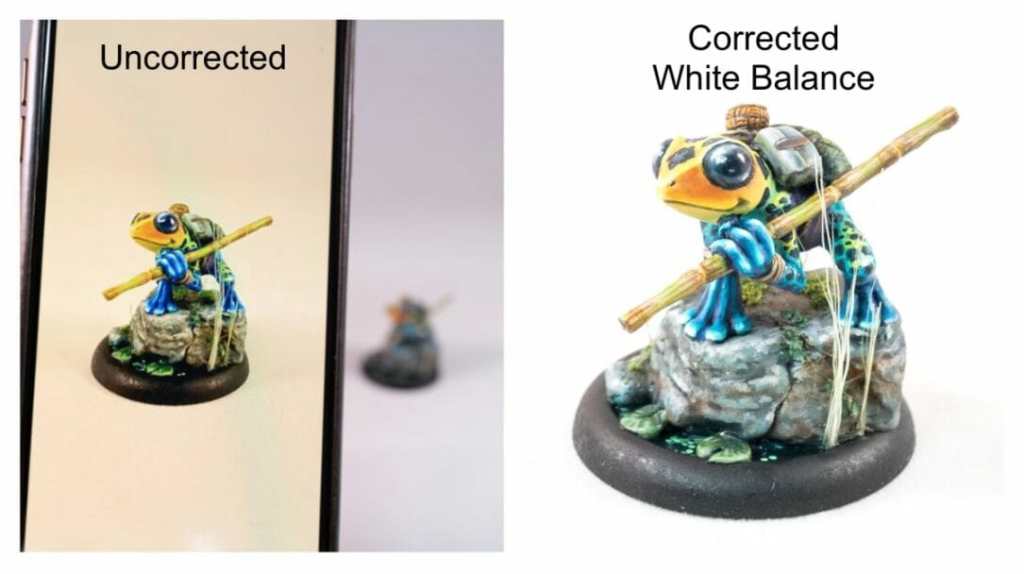
But, what if your colors look off or wrong? Doesn’t that distort your vision, like a foggy colored lens? Let’s fix it!

Have you ever taken a beautiful photo of something (maybe a miniature or model you painted), and noticed that when you pull it up on your computer screen it looks a little too “orange” or “blue” or “green”? Wait… What!? It didn’t look that way when you took the picture! Why is it orange now?
It’s an exasperating experience! Well, I’m here to show you the problem and how to fix it. It’s all about using correct “white balance” (also known as “color balance”).
RELATED: HOW TO TAKE BETTER PICTURES OF MINIATURES AND MODELS
What is white balance?
White balance (WB) is the dynamic equilibrium (or balance) between warm and cool colors in your photos. Proper white balance in a camera requires the camera’s computer to adjust the color temperature of the incoming light source. Color temperature refers to the relative warmth or coolness of light, often referred to using the Kelvin (K) temperature scale.
To understand white balance at a deeper level, you’ll want to know more about how our brain perceives light. It’s all about light. The full spectrum of the visible spectrum creates “white” colored light. Our eyes and brain automatically color-adjust everything we see to represent reality (which unless you’re color-blind, makes things a bit difficult. But this is another post for another day).
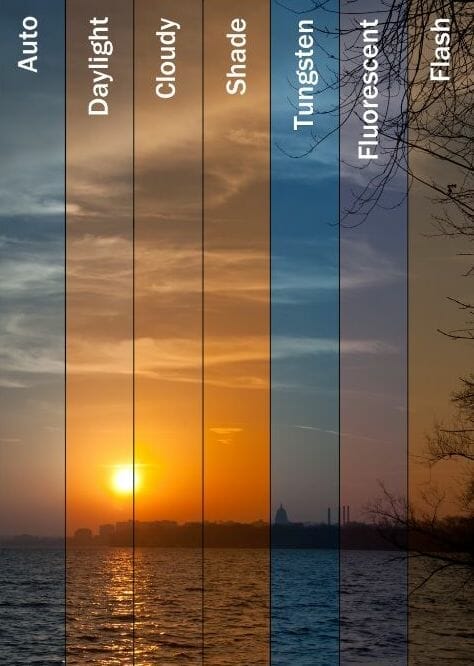
Here’s something cool: We know the page of a book is white, so we see it as white no matter where we are. The book page is a white color, whether we are reading in a sunny area in the yard, or under a tree’s shadow. Even if we are reading in a dim corner of the library under an old lamp, the book’s page remains white in our eyes.
Why is this? Have you ever tried on a pair of sunglasses and immediately thought, Whoa! No way! Everything looks blue. I don’t like it. But, if you waited a while with those same blue-tinted glasses, then you would discover that the blue tint is no longer an issue. Your brain will automatically re-calibrate, and you will see everything in correct shades. It’s true. Our eyes and brains are amazing!
All cameras fail to understand real color
Unfortunately, as far imaging technology, the camera is still not quite as powerful as the human eye and nervous system. Technology in the most advanced fancy cameras cannot automatically compensate the same way that our eyes and brains do. But no worries! The technology is smart enough to correct those white balance issues with a little help from us.
You can fix your camera photo colors two ways:
- Before you take your photo (set in-camera white balance)
- After you take the photo (a post-processing step)
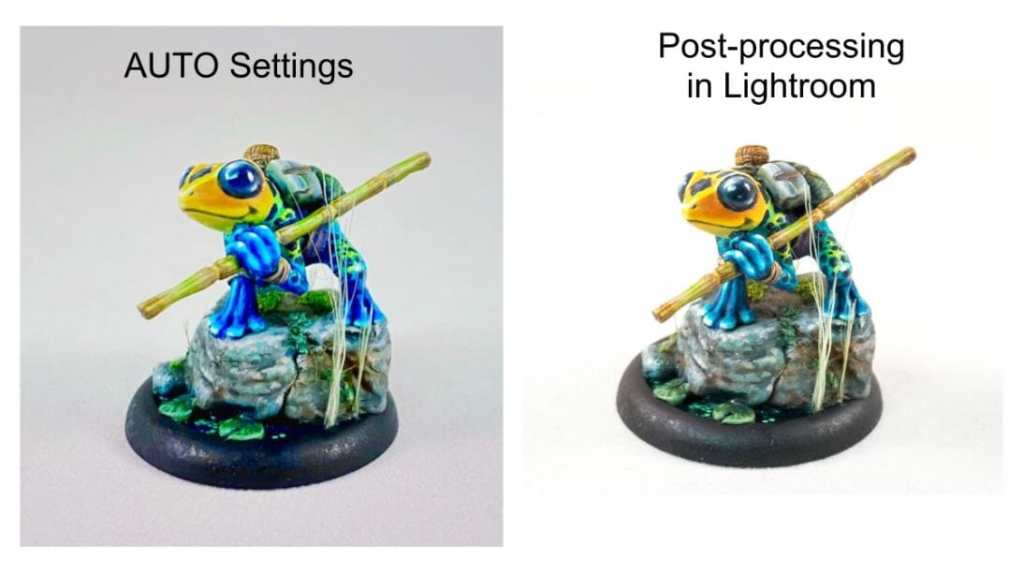
Continue reading below to see how you can create photos with an accurate “White Balance” in camera, as well as how to easily and quickly adjust your color balance through editing software after you’ve taken the photo.
For best results, shoot in RAW file format (why?)
RAW file images are the original digital files that contain all the data from the camera’s sensor. RAW files are similar to the film negatives in analog cameras of yesteryear.
Before you even begin worrying about how to set your light balance in camera, it is important for you to get on board with shooting in RAW. RAW files contain uncompressed information and are therefore much larger in size than JPEG files, which are the main format of images you see on website and social media. JPEG images are processed and compressed into much smaller files to make them easier to share and store.
The problem with JPEG images is that they lack a lot of information that you’ll want for accurately editing and adjusting your images. JPEG photos limit your creative opportunities, including white balance.
To set your camera to save your images in RAW, you can simply go into your camera’s menu and look for a “Quality” or “Photo Quality” setting. Most modern cameras allow you to choose RAW, JPEG, or both. Smartphones, such as iPhones or Android phones, have apps you can download that allow you to switch between RAW and JPEG photography.
Importantly, now that you are set up to shoot in RAW, even if you don’t get your white balance perfect in the camera, you have all the image data you need stored in the RAW file to make your adjustments later in post-processing!
How to set white balance in-camera
Many photographers shoot with their white balance set to Auto White Balance (AWB) all the time, and correct abnormal colors in post-processing software (more about this below). If you would like to get your colors right, or closer to perfect, in camera before you begin, you can set the WB within your camera. This may allow you to spend a less time correcting color or white balance at the computer later.
First, check your camera for a WB button, which will access the menu at a touch. If you don’t have a WB button, then you’ll need to head for your camera’s settings and look for the White Balance section. You may have to refer to your user manual to find the menu, but once you do, you have a few choices.
There are 3 ways to set white balance in your camera before taking a photo:
- Use in-camera presets
- White balance tool
- Manually set your white balance using Kelvin temperature values
Choice #1 – Use in-Camera Presets
You can start adjusting your white balance with your camera’s white balance preset menu. Conveniently, these are titled in such a way that it becomes simple to choose the setting that best represents the scene that you are shooting.
Here’s an example of how your menu may look.
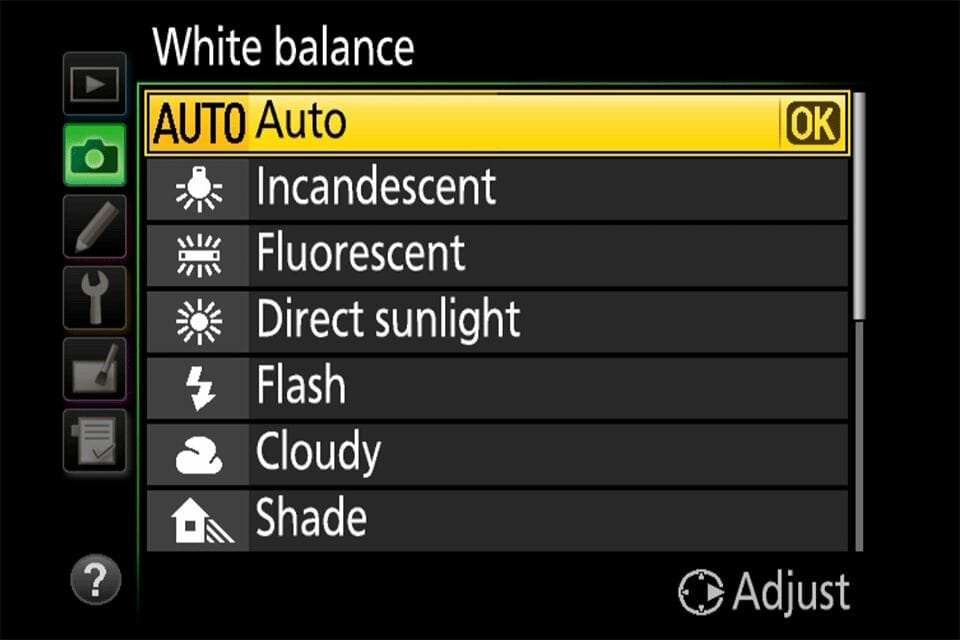
Depending on your photography location, e.g., photo studio or outdoors, you’ll want to choose the setting that appropriate matches your environmental, ambient light conditions. These white balance settings will allow you to “force” your camera to adjust color appropriately to accurately match what your real eyes see.
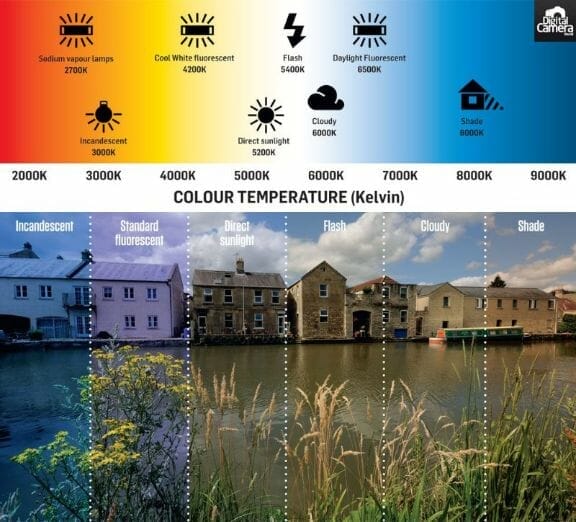
Using these other white balance settings, of course, won’t be perfect. But, they can get your colors pretty close to where you might want them before you even take a picture.
Choice #2 – White Balance Tool
A popular and near failproof tool that can be used to help your camera recognize accurate color tones is a gray card. A gray card is a piece of paper or plastic that you can keep in your camera bag. With a gray card tool, you simply snap a few photos of the cards with your camera in the environment and lighting where you are shooting, and voila! The camera will know exactly what is supposed to be white (and every other color, too).
Here’s a quick rundown of how to use a gray card for proper in-camera white balance settings:
- Take a photo of the grey card in the location where your subject will be. Make sure that the entire frame is filled with the grey card and nothing else shows in the frame.
- Find “custom white balance” in your camera’s menu. Your camera will ask which photo to use as a reference. Simply choose the photo you just shot.
- Set the white balance to “custom” and you’re ready to go!
Here is a basic set of gray cards that you can pop right into your camera bag so you’re ready in any situation!

My favorite tool, as an alternative to a grey card, is called a “White Balance Disc” (original, isn’t it?). You can read all about this inexpensive photo tool here.
Choice # 3 – Manually set your white balance using Kelvin temperature values
All visible color is measured scientifically through units of wavelength or temperature (i.e., hot to cold). In photography, light colors receive a grade depending on their warmth or coolness, using the Kelvin (K) temperature scale. Natural bright daylight or neutral color temperature is around 5000-5400K.
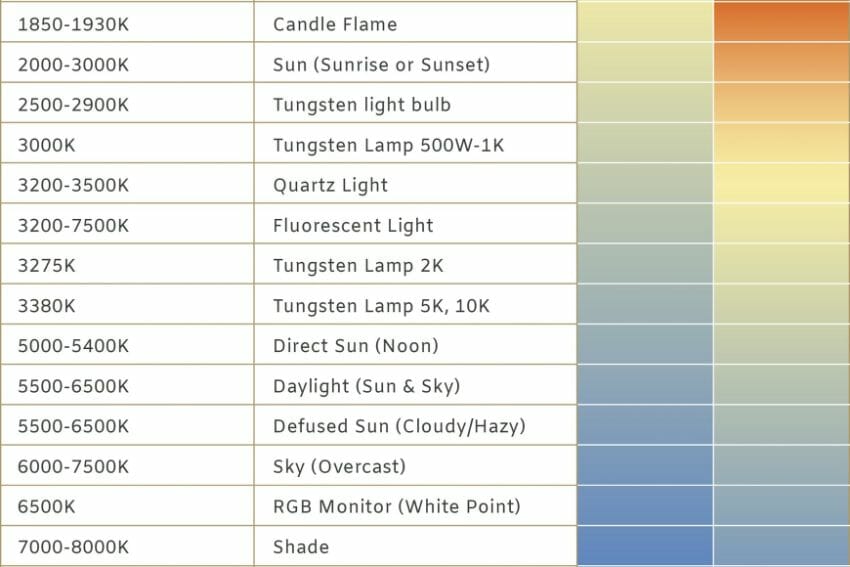
When it comes to color balance, you’ll want to set your white colors to around the neutral daylight temperature setting (~5K). This will make all your whites as pure white as possible. From there, your camera will know how to adjust the colors for everything else in your image.
Some cameras allow you to finely adjust the Kelvin temperature settings for your photos. Depending on your camera brand, these menus may be simple to find. Refer to your camera’s manual for how to use Kelvin temperature to adjust and set your white balance.
Suffice it to say, this is an advanced technique and a whole lot of fun to master if you’re a creative type! For more information on how to shoot in Kelvin, check out this article.
How to correct white balance in Adobe Lightroom
Now that you know how to set your White Balance in camera, it’s time to talk about how you can adjust it in Lightroom. If you don’t have Lightroom, no worries, you can get a 7-day free Lightroom trial or check out the affordable cloud version! As an alternative to Lightroom, I also recommend Luminar (PC or Mac). You can also use free photo editing apps, such as Snapseed or GIMP. They don’t have the full functionality of Lightroom, but the principles of correcting image white balance is the same.

You won’t always have the opportunity to set your White Balance in-camera. Somedays you may only have a short moment to pull out your camera and start taking photos. Or, you may prefer to let the camera do the work and set it on “Auto”. The reason I prefer to do my adjusting in Lightroom is because I enjoy processing my photos.
Do you hope for the best for your photos, or would you prefer a bit more control for professional photo results?
Tweet
Post-processing refers to editing your photos in software, such as Lightroom, Photoshop, or Luminar. Post-processing or photo editing allows you to improve the quality of your images by creatively enhancing or diminishing your visual subject matter. It is important to know how to adjust your White Balance with post-processing methods. A straight-out-of-the-camera (or SOOC) photograph will almost always look better after post-processing.
With Lightroom, there are 3 ways to post-process your photos to correct your White Balance:
- White Balance presets
- Sliders
- Eyedropper Tool
Add these to your editing workflow and you’re guaranteed to improve your final photographs! All 3 of these Lightroom options are found under the DEVELOP tab in the BASIC menu.

1 – White Balance presets
Click on the White Balance (WB) drop down menu and you will see the same options you had in camera. These presets are a nice and simple way to get a quick adjustment. Go ahead and click through the options to see if any of these give you the desired look.
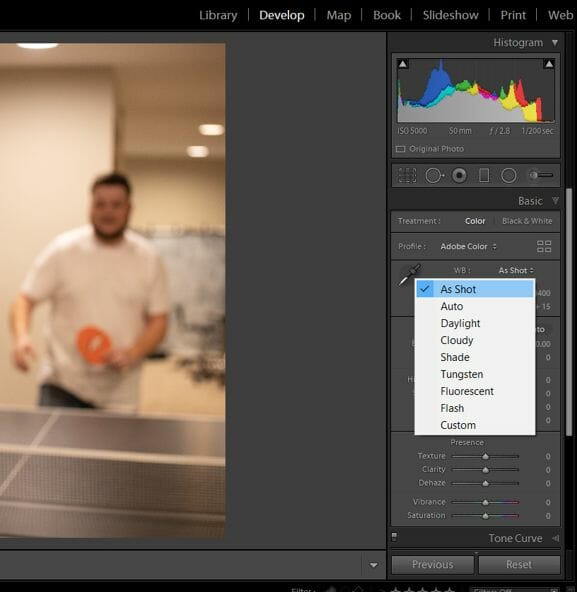
2 – Sliders
The option I most often use is to make small adjustments with the sliders. You will see that the two sliders adjust back and forth from blue and yellow (Temperature) and from green to magenta (Tint).
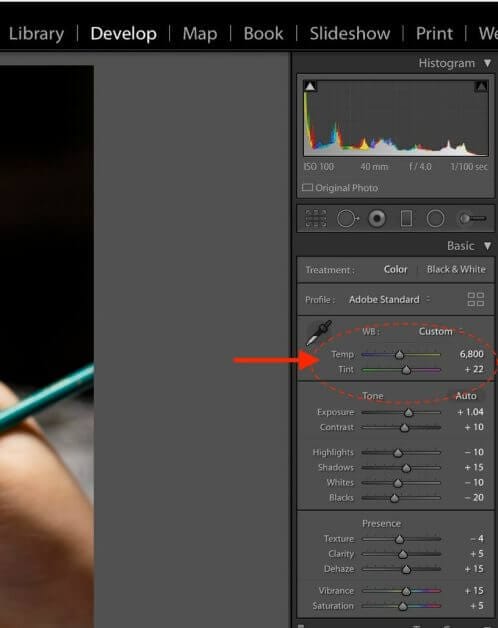
Again, a great way to get a feel for these adjustments for your photos is to play with them and see what happens.
3 – Eyedropper tool
The eyedropper tool is the easiest way to accurately adjust white balance when your photo has something in it that is already supposed to be “white” or “neutral” colored. Here’s how to use the eyedropper tool!

Photo credit: Veronica Bareman
When you are ready to adjust your white balance with the eyedropper tool, simply click on the eyedropper icon in the upper left of the menu.
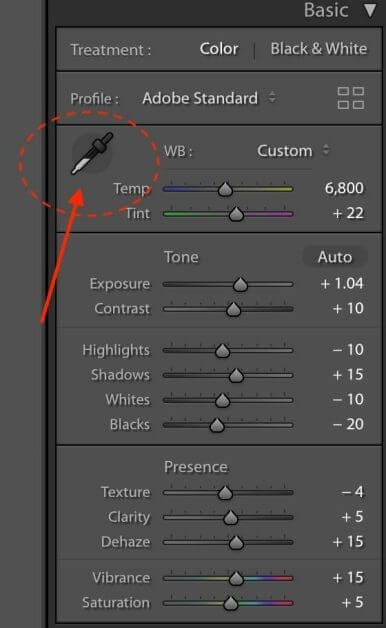
Then select an area of your photo that appears (or supposed to appear) as a neutral gray or white. Do you see how the numbers in the box change as the eyedropper tool moves around in your photo? What you are looking for is an area where all 3 numbers are as close to one another as possible. This denotes a region of yorr image where the 3 colors (Red, Green, and Blue).
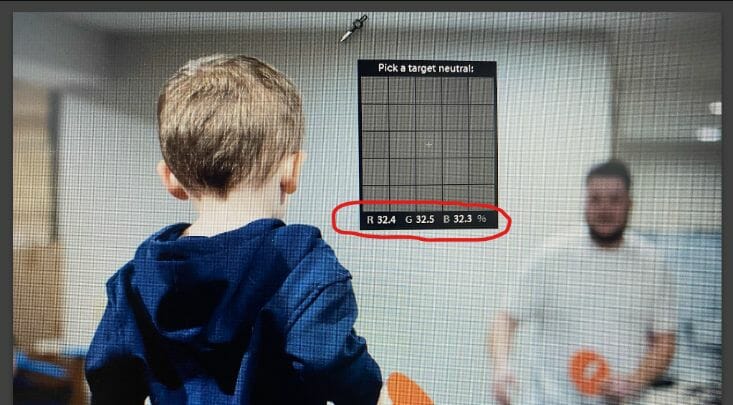
Once you’ve located the target spot, simply click, and voila! You will see your photo instantly change to a more accurate white balance. Here is an example of white balance before and after eyedropper correction.

Image credit: Veronica Bareman
Conclusion
One of the most quickest ways to improve your photos is to adjust and correct for proper white balance. A simple WB adjustment can make all the difference in your end result. By pre-planning with white balance in camera and/or adjusting your white balance after you take the photo with post-processing software, you are one giant step closer to producing the photos you love!


Veronica Bareman is an award winning and published photographer, based in Holland, Michigan, and serving the entire West Michigan area. She loves meeting new people, watching movies as often as possible, and loves to wander with her camera taking incredible photos. Veronica owns and operates a professional portrait studio business, and when she’s not taking photos, she’s talking about photography and telling stories on her blog.
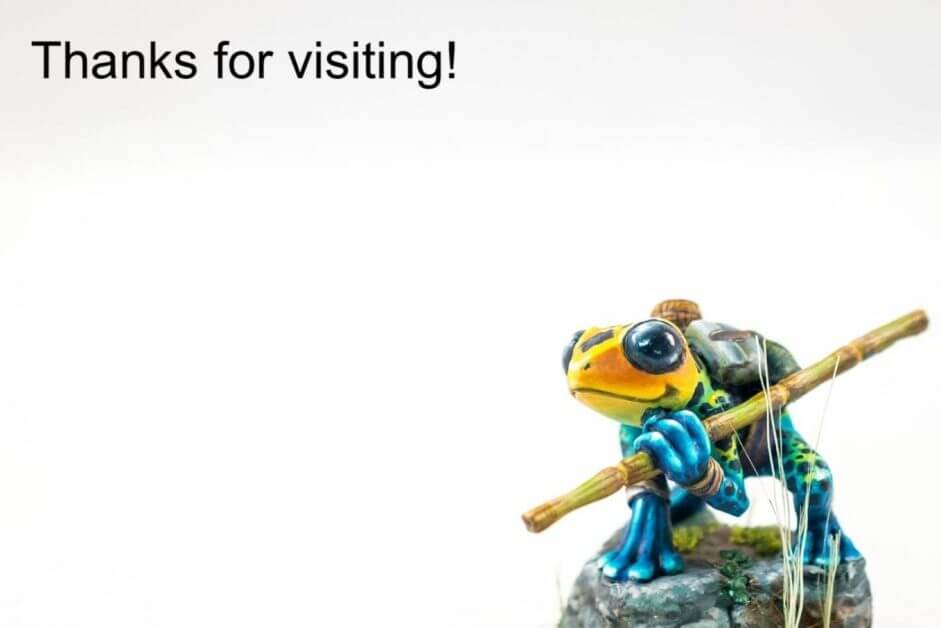
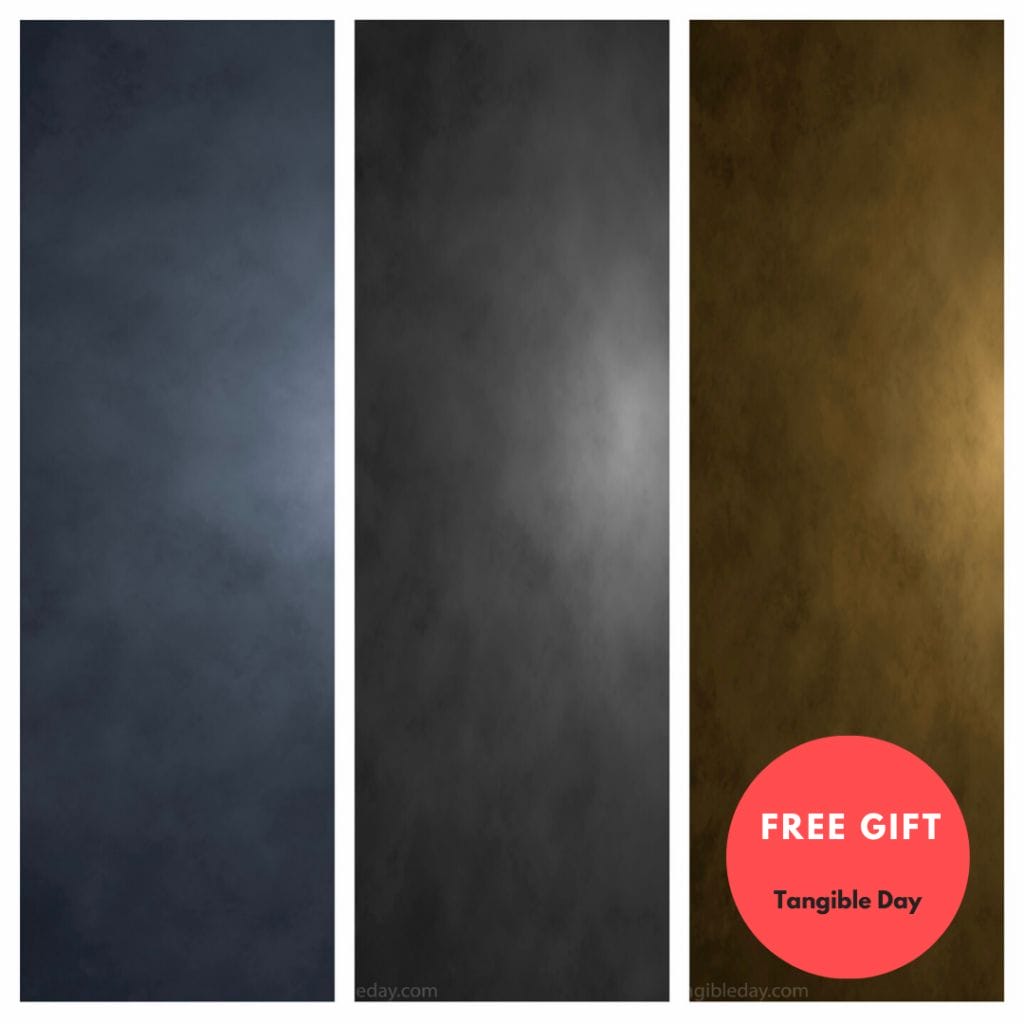
Tangible Day on YouTube (Miniatures and More!)
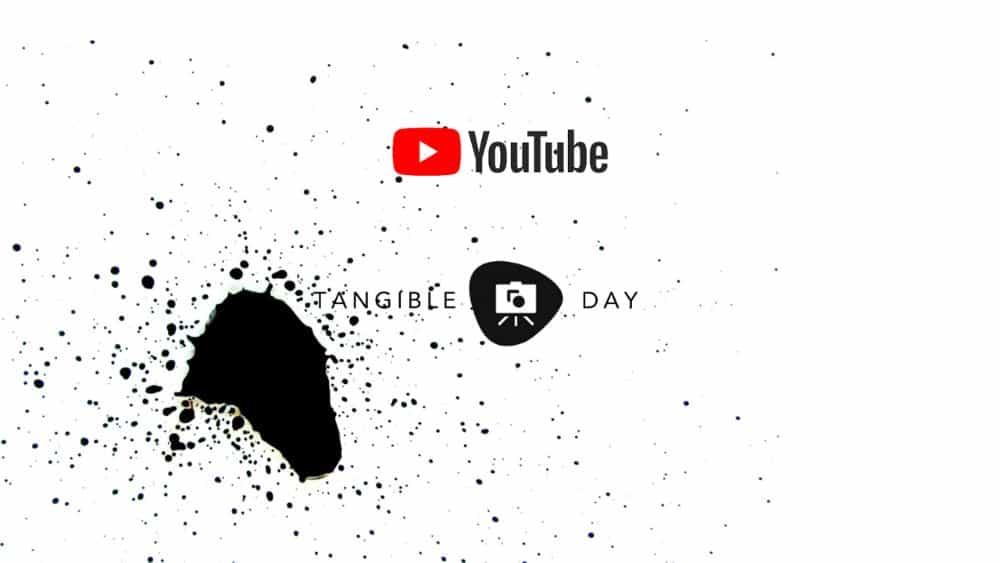

Photo fixed with use of this method. Thanks for image sharing tips. Subscribed your blog.
Glad it help! Thank you 🙂